Modal editing, the superior way of editing

Well ok, I might have exagerated. I actually don’t care what text editor you use, just use the one you feel most comfortable with. What I really want to transmit with this text is that there are more ways to edit text than the traditional way, the one most people use when they learn how to use a computer.
I don’t want to make anyone feel bad with this post. This is not an editor war, neither about how you have to edit text. If you’re reading this it’s because you’re interested in learning about a concept that’s not common or you want to know what all this is about.
This is also not a tutorial about how to use Vim, I want to focus on what implies using a modal text editor and in the why, how and how not. I’m trying to give some guidance, resources and ideas so that if you’re interested in learning about it you have some preconceived knowledge about modal editing’s purpouse.
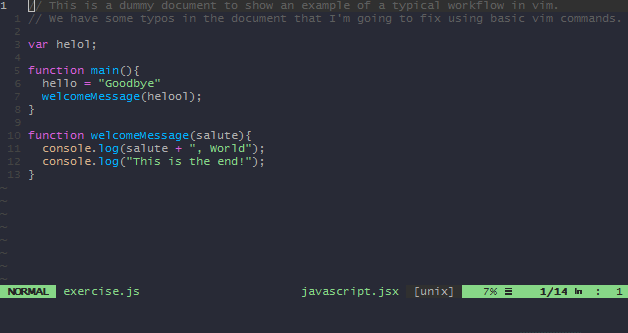
The philosophy
Modal editing was born out of the necessities programmers had back when the only way of interacting with the computer was through the command line interface. There was no mouse you could use because there even weren’t any graphical interfaces you could scroll through. This is when out of these needs people started to find a way to optimize how they edited text through the keyboard.
So well, what’s the philosophy behind modal editing? We can summarize it in a few lines, but I’ll probably forget something.
- Optimize the use of the keyboard.
- Minimize the distance our hand travels from what we call the home row. This is our keyboard’s main row, in which our hand normally rests.
- Make use of modes (this is where modal editing comes from), that change the behaviour of the different keys in our keyboard so we can make use of the specific functions our text editor gives us.
- Understand that, either writing or programming, we actually spend more time editing text than adding it, and for that reason the optimization of it should be prioritized.
- Reduce the amount of repetitive actions we perform. For this, modal editors give us macros, that really facilitates this matter.
The main caracteristic that defines the philosophy is modes. Let’s say modes are a way to differentiate introducing text from the rest of functions we make use of to edit text. If we take a look at Microsoft Word, for example, we can see that we have a main way to interact with text, while we also have some shortcuts to act on our text. We can select text with our mouse, move around with the arrow keys… All this adds up to an intuitive way to edit text, but, is it really an efficient way to do it?
How do the controls we all know translate to a modal editor?
At first glance, modal editing controls may appear unintuitive or just weird. Modal editors make us of mnemonics to try to make it intuitive for us to learn the commands. Sounds doubtful, but believe me when I say that it’s just about undertanding the logic behind it, after that, everything in modal editing follows the same principles.
I’m going to make use of Vim to explain my point, just because I think the sucessor of an edit born in the 70s that’s still relevant is a good enought reason for me to have it as a reference. And yes, Vi wasn’t the first modal editor, but it’s the one which got popular to the point that a lot of people still use it today.

Vim (Vi IMproved) tries to take Vi and improve it. Mainly they are similar, but I think it’s weird to talk about Vi having Vim available to us.
This are the modes that Vim has available to us:
Normal mode: This mode is the main one, in normal mode we can move around the document, search for text, find characters, delete text or tell our editor which part of our text we want to modify… This mode makes use of mnemonics to assign functions to the alphanumeric keys of our keyboard, for exampledfordelete,pforpaste, etc. To move around the document we can usehto move left,jto move down,kto move up andlto move right. Again, this may some weird but we can move around our document without even reaching for the arrows.Insert mode: Every person know this mode, it’s the one every modern text editor uses, where you can just type alphanumeric characters and they will appear on the screen. We still have some shortcuts available to us, but the main purpouse of this mode is just introducing text.Visual mode: This mode exist just for text selection, we still have thenormal modemovement keys to move around and select text. This is a really powerful mode as we can make use of the searching fuctionality to move our cursor, and so select whats between our starting point and our actual cursors position.Visual block mode: This mode is exactly like the last one, but we can now select text in blocks, this is really useful if we want to select text separated by columns, like in data tables.Replace mode: I’ve actually never used this mode, it works as when you let find your insert key is turned on in Microsoft Word and just replaces text as you write. It doesn’t offer much as you probably prefer to use normal mode editing functions to replace text.
There are more modes to Vim, like command mode, ^X mode or Ex
command mode, but they are much more advanced and I think it’s better
not to think about them when you’re first learning Vim.
The language
I’ve been talking about modal editing for some time, but I can’t
forget to talk about what makes modal editing actually be useful and
intuitive. I’m talking about the Vim language, it’s what Vim uses
for it’s commands or shortcuts. As I said before insert mode is
the one we use to introduce text, but to make use of the magic that
Vim is known for we have to take a look at normal mode. Every
command is formed by three parts: a verb, a subject and
optionally a movement. This makes the automation and repetition of
this commands so easy. You can now use macros around this
commands. Let’s take a look at some examples.
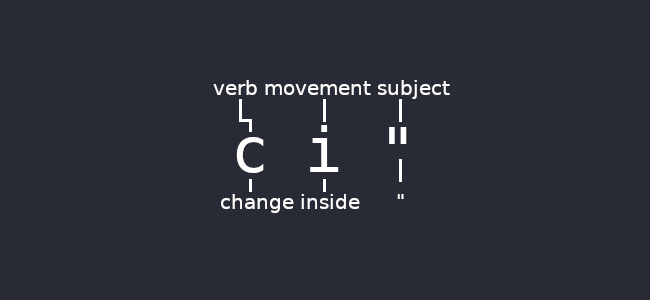
How is it possible to memorized every single Vim command, how can
we, for example, delete two words? Well, we want to delete,
two, words. We have delete as a verb, word as a subject
and two as a movement. It’s so easy as positioning our cursor behind
the first word we want to delete, and in normal mode type d2w. Is
it really that easy? what does that mean? Literally delete two
words. That’s how vim commands work. How can we change a word? cw
(Change Word), delete an entire paragraph? dip (Delete Inside
Paragraph), change the content of a quoted text? ci" (Change
Inside “). We could spend the entire day listing example, but you get
the point.
Why make use of modal editing?
Even though behind the philosophy there is no focus in health, it’s inherent that moving your hand and specially your wrist less, makes for a healthier typing experience. There is no real scientific study behind it but it’s well known that it can help with wrist pains derived from having to move your hand so much between your keyboard and the arrow keys or the mouse.
Speed is one of it’s main advantages. Once you learn the basic movement keys and the purpouse of the several modes available to us, every action is at most at two keys of distance of our fingers.
Learning to use modal editing is tedious, you have to change your way of thinking, a bit like when you learn to program, but when you start to have some agility it’s easy to see the benefits. In my case, I started learning Vim because I got interested in improving my speed, every travel to they mouse or arrow keys feels cumbersome and made me feel clumsy.
If I’m honest with you, I don’t think learning it is difficult at all, once you learn the main concepts it’s all about logic to keep making sense of the commands.
How not to learn about modal editing?
I’ve said Vim is not hard, yes, but it requieres a learning period. You shouldn’t force yourself to use it at work or in a project that requires to be productive, at least give it some time before you start depending on it.

You don’t actually have to use vim to learn modal editing, every
decent and modernt text editor has some kind of plugin to get modal
editing working for it. Visual Studio Code has one for it, start
using that and maybe move towards Vim progressively.
How to actually learn about modal editing?
If you’re inclined to learn Vim you can make use of vimtutor in
the console, which is a really good resource that guides you through
vim while you learn about it’s controls and commands. vimtutor comes
installed with vim and if you’re using any linux distro it’s
probably available to you.
If you end up deciding to use emacs, which by default is not a modal
editor, it’s evil packages might be helpful to you. They turn
Emacs into a full fledged modal editor based on Vim
controls. Emacs’ evil packages have evil-tutor, which is just a
translation of vimtutor that comes with evil.
As I said before, any decent known text editor has a plugin that implements modal editing to it. Make use of that plugin. I don’t have a tutorial for each of them but you can start to try writing small texts, twitts, maybe emails or whatever motivates you to keep learning.
You can also play, yes, play! There are some simple games that make use of Vim movement keys and several others to try and make you comfortable moving around with them. There are lots of them, I recommend you this one..
One of the resources that helped me most was the ThoughtBot youtube channel, which normally upload videos of the talks they host, where some of them are about Vim and Emacs. The ones I recommend the most are “learning Vim in a week” and “How I Learned to Stop Worrying and Love Emacs”.
This other
text
comes into detail about how you can make use of vim beyond what most
people know about it, in a really advanced way.
If you end up using Vim or Emacs, the posibilities this text editors offer us are inmense, they introduce a programming language interpreter that let us expand the functionalities of this editors with the only limit of our imagination. It’s also because of this that we can feel intimidated coming into this editors, they have to much to offer but also so much to learn, I recommend you learn the basics and learn little by little how you can improve your speed and functionalities that could come in handy to you.
Conclusion
This is the end of my text, if you were coming for an answer on how to
get out of Vim it was :q. With this post I wanted to abstract
myself from the technical questions. It’s possible that in the future
I’ll write something more technical, but there are already tons of
resources on how to learn Vim so you will probably have to wait.
Links of interest
- 2019 text editor popularity survey by Stack Overflow.
- The Wikipedia page of Vi, the predecessor of Vim
- Vim, the modal text editor.
- Link to my emacs config file, adapted for modal editing.
- Link to my vim config file
- Vim-adventures, a game that makes use of vim controls to teach you vim.
- A post that tries to teach us about the advanced ways we can make use of vim.